Editing keyframes
Numeric keyframes
You can edit numeric keyframe values in the XSheet itself. Just double-click on its old value; you can then type in a new value:
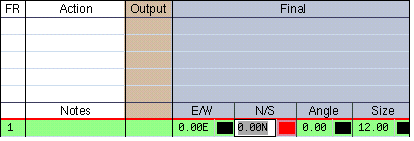
Once you're editing a keyframe, you can then press the Tab key to edit the next keyframe down the column. If you hold down the Shift key while you press the Tab key, you'll instead move upwards through the keyframes in the column.
All types of keyframes
To edit all types of keyframes - including numeric ones:
- Ensure the Key Properties window is displayed; if it isn't, choose View > Properties, and click on the Key tab.
- Select the keyframe (see Selecting keyframes).
- The panel differs, depending on the type of node you're editing. For details, see the description of the relevant node.